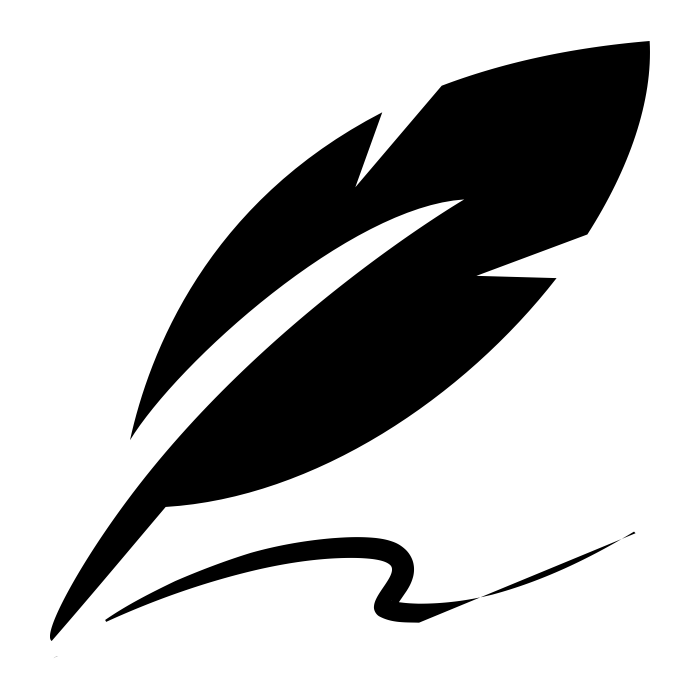As more organizations embrace AI, the demand for secure, scalable, and private deployments of large language models is exploding. Whether you’re building a legal AI assistant, a corporate knowledge bot, or an internal workflow engine, combining OpenAI’s powerful models with Microsoft Azure’s enterprise-grade infrastructure offers the best of both worlds: cutting-edge AI with enterprise compliance.
This article walks you through setting up your private AI infrastructure using OpenAI on Azure, including steps to acquire API keys, configure private networking, and deploy your app securely.
Why Use Azure for Private OpenAI Access?
Microsoft Azure is the exclusive cloud provider for OpenAI’s enterprise API access, offering:
-
Azure OpenAI Service: Access to GPT-4, GPT-3.5, and embeddings.
-
Enterprise-grade privacy: Your data isn’t used to train models.
-
Virtual networking (VNet): Keep all requests inside your secure cloud perimeter.
-
Regulatory compliance: HIPAA, GDPR, SOC 2, and ISO 27001 ready.
Step 1: Set Up an Azure Account & Subscription
-
Visit https://portal.azure.com
-
Create an account or sign in.
-
Set up a subscription — this is your billing container.
-
Enable Billing Alerts and Spending Caps to prevent surprises.
Step 2: Apply for Access to Azure OpenAI Service
Access to OpenAI via Azure isn’t granted by default.
-
Fill out the application describing your use case and target audience.
-
Wait for approval (usually takes 1–2 business days).
Once approved, you’ll be able to create OpenAI resources in your Azure portal.
Step 3: Deploy the Azure OpenAI Resource
-
In the Azure Portal, click Create a Resource
-
Search for “Azure OpenAI”
-
Click Create
-
Fill in:
-
Subscription
-
Resource Group (e.g.,
openai-private) -
Region (must match approved regions like East US or West Europe)
-
Name (e.g.,
openai-api) -
Pricing Tier: Standard (Pay-as-you-go)
-
-
Review + Create → Create
Once deployed, go to the resource dashboard.
Step 4: Get Your OpenAI API Keys from Azure
-
Go to your Azure OpenAI resource.
-
Click on Keys and Endpoints
-
Copy:
-
Endpoint URL
-
Key 1 (or generate new one if needed)
-
Example:
You’ll use this key to authenticate your API calls to models like GPT-4.